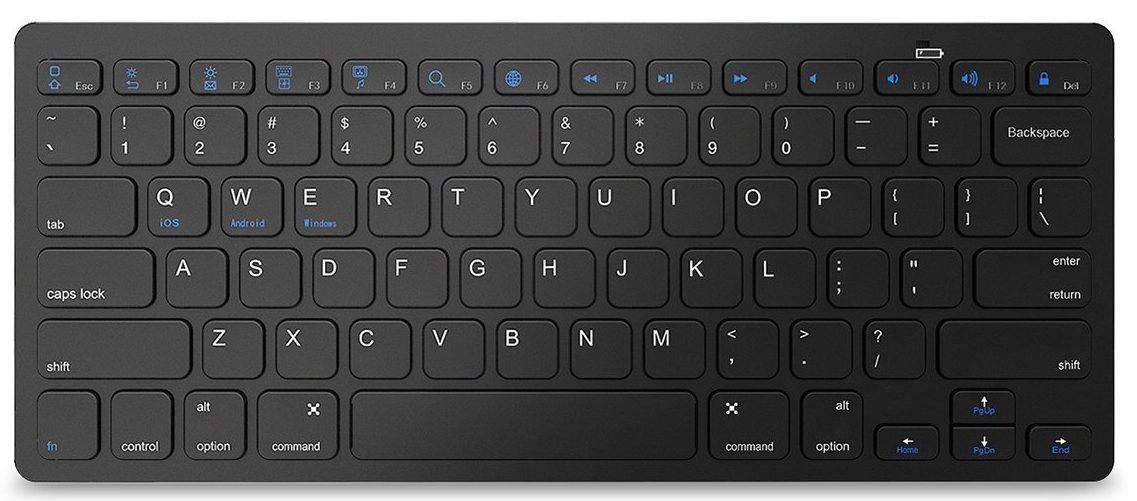If you use your computer a lot, learning to use (and getting acquainted with) keyboard shortcuts can tremendously boost your work speed and productivity. Interestingly, Microsoft has a handful of these shortcuts built into the Windows operating system. These keyboard shortcuts (also referred to as keyboard hotkeys) can do a variety of tasks ranging from launching an app, activating your PC’s digital assistant, initiate specific operating system commands, etc.
Basically, Windows keyboard shortcuts help improve your workflow and overall productivity allowing users execute certain actions with a combination of key presses as opposed to the regular route of multiple mouse clicks.
With the arrival of Windows 10, the number of available keyboard shortcuts has snowballed and while it might take some time memorizing and getting used to them, they’re definitely worth it — you’ll be swiftly switching between one task to another in no time.
Listed below are some of the best Windows Keyboard shortcuts that can boost your productivity and streamline your workflow.
Top Windows Keyboard Shortcuts
- Windows Key (Winkey) + D — Show or Hide Desktop
- Winkey + E — Launch File Explorer
- Winkey + H — Activates share feature in Windows 10 apps
- Winkey + Tab — Activate Task View
- Winkey + I — Launch Windows Settings
- Winkey + G — Activate Xbox Game Bar
- Winkey + X — Open Quick Link menu
- Winkey + L — Lock PC/ Switch Accounts
- Winkey + S — Open Windows Search Bar
- Winkey + U — Open Ease of Access Center
- Winkey + M — Minimize all active Windows
- Winkey + A — Open Action Center
- Winkey + C — Activate Cortana
- Winkey + R — Open Run dialog box
- Winkey + P — Project a screen
- Winkey + K — Open the Quick Connect menu in the action center.
- Winkey + ← / → / ↑ / ↓ — Snap apps to the left or right
- Winkey + ↑ or ↓ — Minimize apps up or down
- Winkey + . or ; — Launch the emoji box
- Winkey + Ctrl + D — Creates a new virtual desktop
- Winkey + Ctrl + F4 — Close current virtual desktop
- Winkey + Ctrl + Left or Right — Switch between virtual desktops
- Winkey + Shift + Left or Right — Move apps from one monitor to another
- Winkey + Comma — Temporarily peek at the desktop
- Winkey + Enter — Launch Narrator
- Winkey + Ctrl + M — Launch Magnifier app
- Winkey + 1 / 2 / 3… — Open apps that are pinned on the taskbar. NOTE: The first app is 1, second app is 2, third app is 3…
- Ctrl + Shit +Esc — Launch Task Manager
- Ctrl + Alt +Tab — View opened apps
- Alt + F4 — Close the active window
Extras
- Ctrl + C — Copy selected items to
clipboard . - Ctrl + X — Cut selected items.
- Ctrl + V — Paste content from clipboard.
- Ctrl + A — Select all content.
- Ctrl + Z — Undo an action.
- Ctrl + Y — Redo an action.
- Ctrl + D — Delete the selected item and move it to the Recycle Bin.
- Ctrl + Esc — Open the Start Menu.
- Ctrl + Shift — Switch the keyboard layout.
- Windows key + Home — Minimize all but the active desktop window.
- Windows key + PrtScn — Capture a screenshot and save in Screenshots folder.
- Windows key + Shift + Up arrow — Stretch the desktop window to the top and bottom of the screen.
Discover more from Dignited
Subscribe to get the latest posts sent to your email.